
Reliable communication is necessary for any business to thrive whether you have a team, clients, or customers. In this post, I go over the communication and scheduling tools I use daily to collaborate with my clients and solopreneur community.
If you missed the first part, check out "Part 1: Project Management & Productivity." We'll continue next week with part 3 "Business & Finance." Finally, we'll wrap up with part 4, "Web Hosting & Email Marketing."
Communication & Scheduling Toolkit
It's a simple fact that we humans need to communicate with other humans. Some tools help us communicate across vast distances, while others assist with storing and recalling past discussions. No matter what, it can be overwhelming at times given the endless amount of daily information we receive when we're running a business. This is where our toolkits come into play.
📝 Note: Since my work (i.e., coding 🤓) requires a certain amount of concentration, all of the tools I use have a silence feature so that I can (attempt to) get into flow. When I need a little extra concentration, I use the Do Not Disturb setting on my phone and computer, though sometimes I forget to turn them off. Oops.
Calendly
Calendly allows me to schedule meetings with clients efficiently and removes the awkward email back-and-forth. The service connects to my Google Calendar (it also links to Office 365, Outlook and iCloud) and synchronizes automatically so that it won't show a time when I'm busy. It requires me to keep my calendar up-to-date, but that's an easy task for my weekly review.
To get more than one event type (i.e., a different length or type of meeting) and some other helpful features such as event reminder and simple metrics, you need to pay for the Pro version ($8-10/mo; annual vs. monthly). However, to accept payments (Stripe and Paypal) and hook up Google Analytics, the price increases to $12-15/mo (yearly vs. monthly).
Overall, Calendly automates the majority of the scheduling headaches and allows me to concentrate on work, so I'm a fan.
Purpose: Scheduling
Cost: Free (for one event type) - $15/mo
Gmail (though Google Inbox forever!)
I'll admit, I was a Google Inbox user. However, since Google decided to discontinue the service in March 2019, I switched back to Gmail this past week.
I hadn't used Gmail for a long time, but they did incorporate most of the best parts of Google Inbox, so I'm begrudgingly happy with the service.
🔥Tip: Learn the keyboard shortcuts (press ?, i.e., Shift+/).
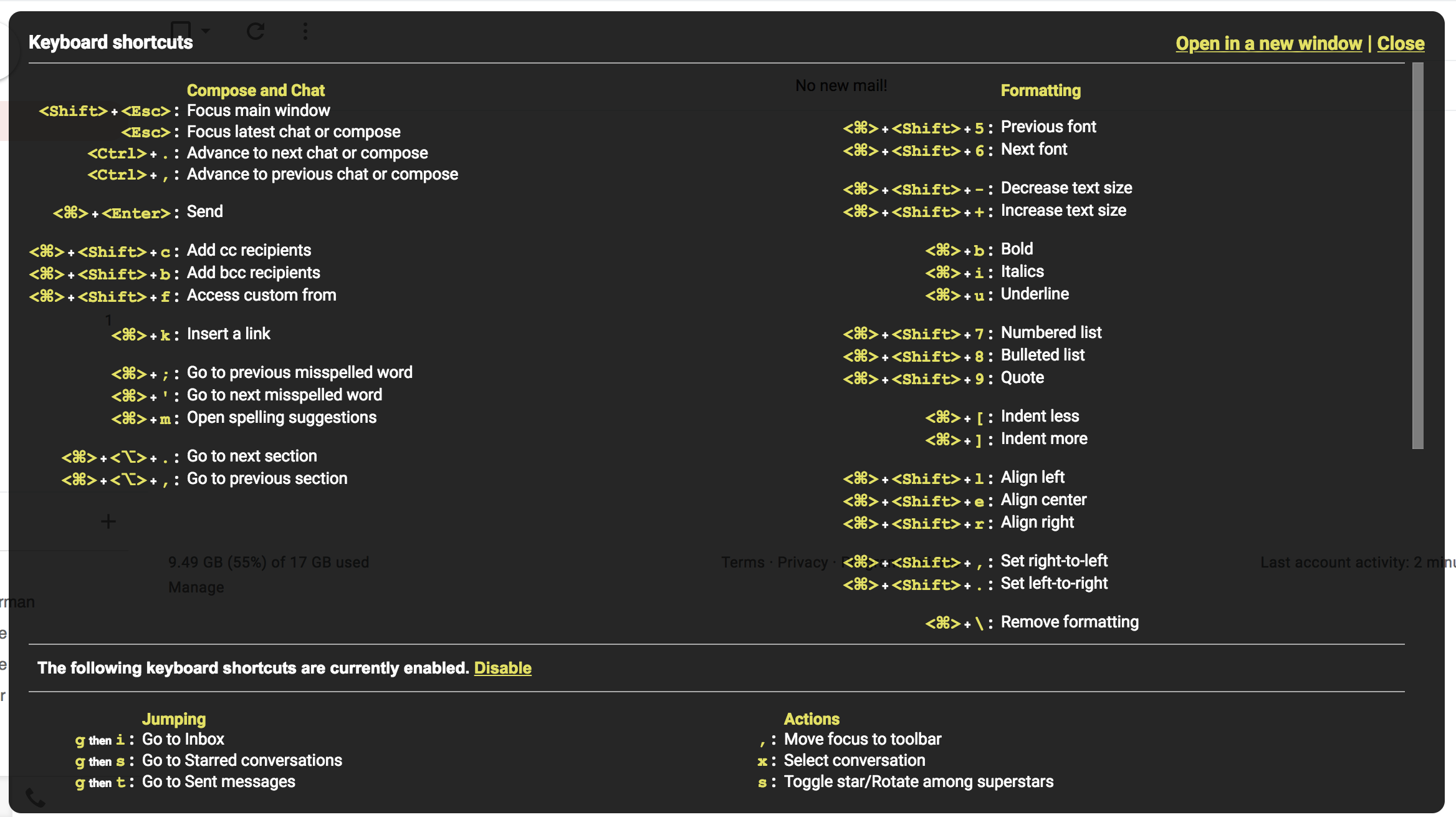
Purpose: Email
Cost: Free
Google Calendar
I couldn't live without my calendar. It keeps my days organized and sane. I've been using Google Calendar since almost the beginning. It syncs across all of my devices, and I can view it from almost anywhere. I can share it with friends or family and even add other online calendars.
I've tried the other popular calendar apps, but Google Calendar is the best interface for my workflow. Now if only Google Calendar's iOS app was more user-friendly. 😕
Purpose: Scheduling
Cost: Free
Slack
Essentially a series of chat groups and channels, it can be exceptionally useful and paradoxically supremely overwhelming.
I use Slack as a combination of real-time chat and a repository of information for later use by using the Star and Search features.
The pricing is a little confusing, and I used to be unreasonably angry about it. But after I read Slack's Fair Billing Policy, I'm less salty.
While it can still get pricey for teams, if you're a solopreneur, you can pay for yourself ($6.67-8.00/mo depending on monthly or annual payment) and then give your clients limited access to only one channel. This way you can utilize the Standard features (unlimited messaging, screen sharing, and more) while only paying for one user.
These days, there's a Slack channel for just about everything. The main Slack channels I belong to are freelancer communities such as Covailnt and Digital Freelancer.
All-in-all, I find it an effective way to communicate quickly and reliably with your colleagues, clients, and teammates.
🙇♂️ Deep work tip: In general, I turn off all notifications on my desktop and phone except for mentions. This way I can concentrate on work and allow the badges to accumulate before I check during a Pomodoro break.
Purpose: Chat
Cost: Free; Standard Plan $6.67-8.00 per active user per month (annual vs. monthly payment)
Zoom
Despite being an introvert, I do admit that face-to-face communication is a necessary evil to assure clients that I'm not crazy. 🤪
All joking aside, screen sharing and pair programming, along with video chats with clients, are a big part of my day-to-day and Zoom offers the best quality and features for solo business owners and freelancers.
The free plan allows for unlimited 1-on-1 video conference time. You can also host up to 100 participants for up to 40 minutes. If you need to record meetings or work with a team, the plans are relatively reasonable.
My only gripe about Zoom is that the user interface is not very friendly. Frequently I have meetings with new Zoom users who aren't aware their audio or microphone is turned off by default (I've been there too).
🔥Tip: I typically say "click on the up arrow next to Mute on the bottom toolbar" (see below).
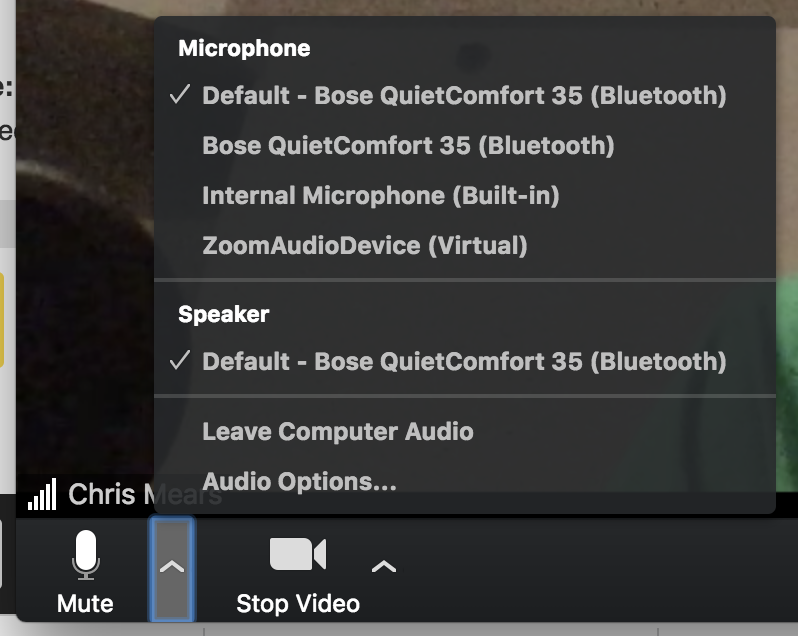
Purpose: Video conference, webinar, and screen sharing
Cost: Free - $14.99 (Pro) per month per host, and up
